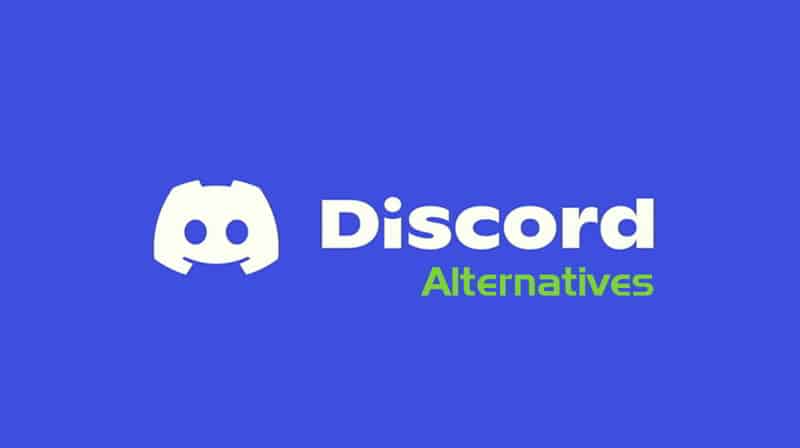Table of Contents
Best Screen Recording apps for Windows and Mac
The use of Screen records is now a widespread practice that people use almost every day. The use of screen recording is now beyond tutorials or training purposes. A lot of businesses now demand the use of Screen recording applications.
You may need to record some content along with presentation software like Powerpoint or you are simply doing a webinar for a target audience, Screen recording software for your computer can come in handy.

Screen recordings can be used for numerous purposes ranging from gaming, teaching and even business purposes.
There are quite a number of Screen Recording Software for your Windows or Mac PC but getting the best can be a little tricky. Some software will deceive you with sweet mouth lies luring you to pay for their software without the proper functionality of the software they promise.
So, today we will guide you through the Best Screen Recording programs for your Windows or Mac PC that will offer you the best features and functionality you desire for a professional screen recording.
Top 7 Best Screen Recording Software for Windows and Mac
1. EaseUS RecExperts
EaseUS RecExperts is a screen recording software that gives you absolute control over what you intend to record on your Windows PC screen. It is one of the most installed recording software since it is light weighted and it also allows the edit of your recording within the interface with just a few clicks.
You may choose to include your webcam activities in the video output as well as the sound from your windows PC. You may also choose to record the system’s full screen or part of the screen depending on your preference. Apart from the recording ability, the program can also take screenshots of your screen even while recording your screen.
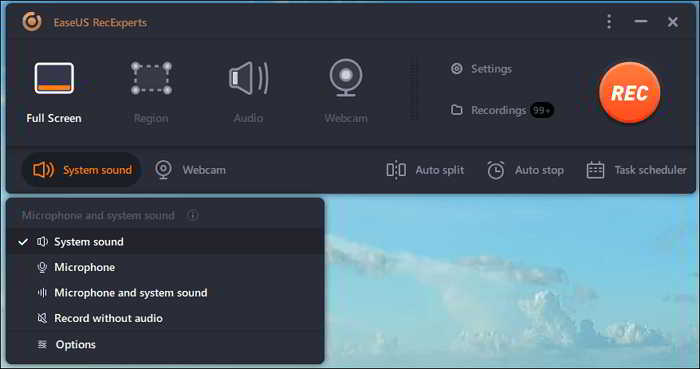
2. iTop Screen recorder
If you want a clean and easy screen record, iTop Screen recorder is definitely your best option. It has a very nice interface and can be used or operated with ease even if you are not computer literate. As per your setting or customization, you can record both the sound from your computer and that of your microphone. You can also add yourself from your webcam into the record field (let’s say you are giving instruction to students or audiences).
You could do much more with iTop screen recorder like taking screenshots and lots more other stuffs.
3. Camtasia
Camtasia is available for both Mac and Windows PC and it has been around longer than most and has more capabilities than most screen recording apps. In addition to capturing what’s on the screen with ease.
Whatever you’re recording, from games to PowerPoint presentations, Camtasia can handle it with or without audio, you may also want to add your webcam feed as well. Annotations, other media files, transitions, and titles can then be added to your clip with ease. Despite its diversity of functionality, the software never seems unnecessarily complex because of its understandable timeline interface.
4. Snagit
Snagit is available for both Windows and Mac OS and is an awesome screen recorder that is easy to use.
Snagit is a convenient screen capture program that allows you to capture shots or movies instantaneously. You can use the software to capture screenshots from a variety of sources.
The software includes extensive editing capabilities. You can easily explain processes and supplement your documentation with images. Additionally, the software enables you to simply edit and annotate screenshots with test, custom artwork, and illustrations.
This tool can take screenshots and record videos, it can process audio from both your computer and microphone and can also embed your webcam activity in to your recording as well.
5. DemoCreator
DemoCreator is a strong screen recording and editing application. You may record and customise gameplay videos, tutorials, and online courses, among other types of content. It supports the import of over 50 file formats. It includes a unique recording field, which enables you to capture the full or a customized part of your computer’s screen.
DemoCreator includes a variety of features and functionality, including Picture In Picture, Customizable Recording Area, Annotations, and Tutorial Features, as well as output to MP4, MOV, and GIF. You can also add your webcam activity to the recording output. It is designed intuitively. It is compatible with both Windows and Mac operating systems.
6. OBS Studio
OBS Studio is also a screen recording software available for Windows and MacOS Computer and it is also one of the best when it comes to functionality and usability. It allows you to seamlessly mix many sources and audio tracks together, while also adding features that would normally require a significant cost.
Although it was designed with gamers in focus, live streaming possibilities are prominent, you can also store your recordings to disk. Additionally, you receive additional tools like noise reduction (for your voiceover work) and the option to customize your scene transitions.
However, it may be hard to use for first-time users but if you take time to study the app, you will get used to the functionality.
7. Icecream Screen Recorder
Icecream Screen Recorder is a more compact and user-friendly option that is more lightweight than any other software on this list. It can be utilized on both Windows and macOS. The usage is pretty straightforward, simply launch the software, click the record button, and then select the area of the screen to record.
The tool enables you to add text and elements to your video, add a webcam feed, zoom in and out while recording, and adjust the video’s overall quality. However, if you choose to upgrade to the Pro edition of the software, you’ll be able to bypass the five-minute limited time, as well as choose from additional output formats, convert between them, apply watermarks, and schedule screen recordings.
8. TinyTake
TinyTake is also a simple screen recorder for Windows and macOS. It contains all the tools you’re likely to need and specializes in sharing captured recordings and photographs with others.
With regards to the primary capturing process, after you’ve signed up for an account that is compulsory, you may begin recording your computer display in a matter of seconds. Select the area you wish to record on the window, click the start button, and TinyTake takes care of the rest.
You may also need an upgrade to a premium version of your recording will be longer than 5 minutes. TinyTake can be best used for tutorials and videos intended to be shared on social media.
9. ScreenFlow
ScreenFlow is only available for MacOS and it significantly improves what Apple’s in-built desktop recording software can do on its own, while also adding lots of new useful features and additional video editing tools.
For instance, you can trim, pan, and zoom around various sections of your video clip, as well as overlay comments and messages on top of the captured material. It’s a feature-rich and straightforward video editor that doubles as a sophisticated screen recording tool.
With regards to the actual capturing, it couldn’t be simpler to use. Webcam footage may be effortlessly integrated into your primary recording field, and the entire procedure is clean and simple.
10. Filmora
Filmora is more than just a video creation or editing software. When you install Filmora, you get a screen recorder addon installed with the main package. You can easily record your video with high-quality output. Filmora offers one of the best screen recording abilities for computers both for Mac and Windows PCs. You can further edit your video using the main app if you wish.
While editing with the main app, you will be able to add text, drawings and elements to your video, you can also trim unwanted parts, add sound or music to your video and lots more.
11. Movavi Screen Recorder Studio
Movavi Screen Recorder Studio is developed for both Mac and windows and it is Ideal for Live Streaming, presentations, VHS tape digitalization, and screencasting.
Movavi Studio can be used to record and edit videos. The software includes some of the best editing capabilities available, allowing you to give your videos an artistic eye. It enables you to add effects which including blur, mosaic, filters, and stickers.
Additionally, you may optimize videos for watching on a television or a smartphone. You can share the videos you create online through a variety of outlets. You can also record the sound from both your system and microphone as well. Supports over 180 video and audio formats, including AVI, MOV, MP3, MP4, MKV, and AAC.
12. VideoProc
VideoProc is ideal for recording gameplay, broadcasting, tutorials, and webinars. VideoProc is available in three variants for Windows and Mac. You can install a free version of VideoProc and use it to record your screen for free. The trial version does have some limitations, but you can upgrade at any time.
VideoProc includes a recorder that enables you to capture videos from the screen or webcam of your computer. You can draw, write, annotate, or add narration while recording your screen. You can choose the recording’s quality, format, and other parameters. Additionally, it is a video editing software that includes functions such as cut, blend, and flip features.
Conclusion
Screen recording applications can be a lifesaver when you need to record and share your screen with an audience either for business, work, school or fun. You may be surprised how to record zoom meeting can be a piece of cake with this tools. Above are the top best Best Screen Recording apps for Windows and Mac that you can choose from and make your recording look professional. Feel free to check them out, you should drop your comment in the comment box if you have any.